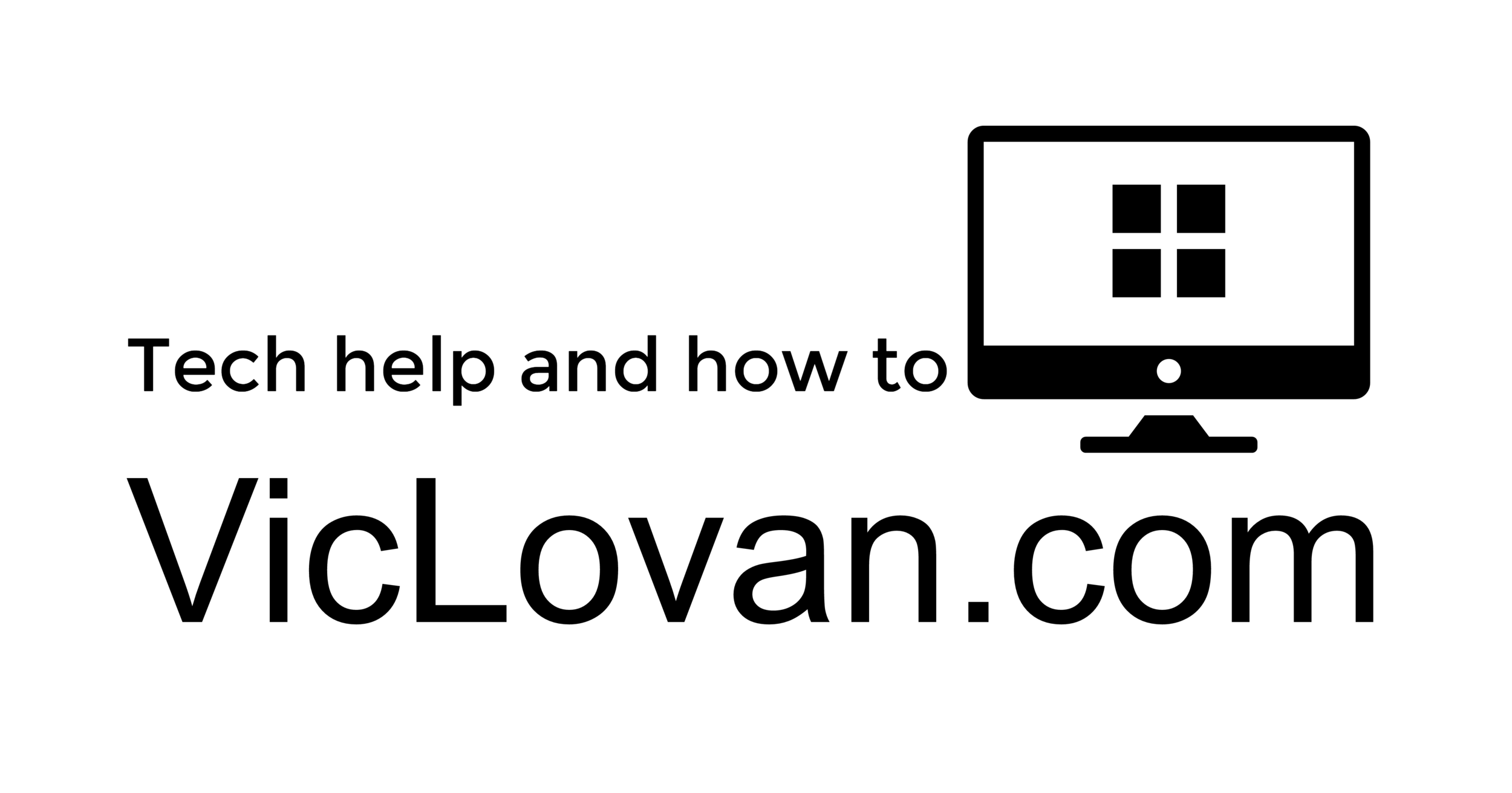How to back up your Android device. Phone Backup Tablet Backup *
I use all of these tools and can tell you they do work. You do NOT have to root** your phone for these either. I found on my Galaxy Nexus that I had too many apps and conflicting apps, over time the phone became very unstable, and ended up dropping calls. This was unacceptable and I needed to reload especially after an Android update. Once I did the following backups, I reloaded the phone from scratch and BINGO! The phone worked better than new. The following are mostly in order, but you can certainly pick and choose. I'm a pack rat so I want to save everything. I am mostly interested in backing up my contacts, photos, messages, and then the call logs.
I can't tell you really what a huge difference this made for my phone, absolutely night and day. I really was ready to try to turn the phone in, and so far the only time I've had any random reboots, I usually had a bunch of GPS related apps open like maps and weather all at the same time.
If you're moving to a Samsung phone, check out, Samsung Smart Switch Mobile which can be used to copy from another device to your new Samsung device. - https://play.google.com/store/apps/details?id=com.sec.android.easyMover
I am open to other suggestions if you have them. The prices of the apps may well change.
Contacts https://www.google.com/contacts/#contacts
First simple thing to do, is log into your google account on the computer and back up my contacts. I do this fairly often anyway, but for a reload, I like to know I have my own copy. This is less important now, because google keeps a backup of 30 days contacts, but I'm still a bit paranoid of the account doing something bad. Just go to the contacts, click the "More" button with a dropdown, and choose "Export". Then export "All contacts" and for the format choose at least the "Google CSV format) but it is not going to hurt to back up in the other formats as well. It will take a little bit, and then give you a file to download. I always name these files with the date in the year, month, and day format along with the file, and if multiple formats the format type. Here is an example, "2013.07.27 google.csv", and you may notice that there are a couple of "CSV" types so if you use them both you may want to specify which is which. I'm good generally with just the Google CSV.
Online file and folder sync services and tools. I use these all the time as remote backup and sync tools. They offer similar features and are a must have. They make sharing files between computers and devices so much easier. I do have extra paid storage for Google Drive because I have so many photos that I got the extra space a long time ago. They offer a lot of choices in how much space you want to pay for. I love Dropbox, but I do think the cost is too high for the paid options.
Google Drive Google Inc. https://play.google.com/store/apps/details?id=com.google.android.apps.docs Price: Free and premium
Dropbox Dropbox, Inc. https://play.google.com/store/apps/details?id=com.dropbox.android Price: Free and premium
Google Play https://play.google.com/apps Price: Free
AppBrain App Market by AppTornado (previously by Swiss Codemonkeys) https://play.google.com/store/apps/details?id=com.appspot.swisscodemonkeys.apps&hl=en
EDIT: AppBrain has changed dramatically, and isn't used the same way it used to backup all your used apps at first glance. You have to go to your profile in order to find the apps you have used. It is there, it is just buried kind of deep in the account.
Launchers: These replacement user interfaces let you back up your settings and can help you get back to running your favorite apps in short order.
Nova Launcher - https://play.google.com/store/apps/details?id=com.teslacoilsw.launcher&hl=en
"The highly customizable, performance driven, home screen
Accept no substitutes! Nova Launcher is the top launcher for modern Android, embracing full Material Design throughout."
Nova Launcher is the user interface you can use the replace whatever terrible launcher came with your phone from the manufacturer. That's a pretty bold way to put it, but once you use some of the better replacement launchers, like Nova Launcher, or Action Launcher, it is unlikely you will want to stick with the default launcher ever again. Once you install Nova Launcher and get everything set up, or as you go, there is a back up section. I use this in combination with Google Drive, or you could use any number of online sync/backup services like Google Drive, Box, or Dropbox, to backup your settings. If you reload, or change phones, you reinstall Nova, and then restore your previous settings. It is fantastic, and all your icons, and launcher settings, go back to the way you had them set up. Remember how much time you put into placing all your icons just so? This launcher makes quick work out of getting your layout back to the way things were before you did your reload, or transfer to a new device(s).
Nova Launcher Prime - https://play.google.com/store/apps/details?id=com.teslacoilsw.launcher.prime&hl=en
Adds the pro / paid features. It's worth it, get it!
Action Launcher - https://play.google.com/store/apps/details?id=com.actionlauncher.playstore
"Action Launcher - Oreo + Pixel on your phone
Action Launcher brings all the features of Pixel Launcher and Android Oreo to your device, then adds a wealth of color, customizations and unique features so you can quickly and easily make your home screen shine!"
My Backup Pro Rerware, LLC https://play.google.com/store/apps/details?id=com.rerware.android.MyBackupPro Price: $4.99
https://play.google.com/store/apps/details?id=com.rerware.android.MyBackupPro&hl=en My Backup Pro (I'll call it MBP later) will backup to your sd card or has paid space online and I think a little bit free. This one may be a bit tougher to use if you don't have an SD card. If gives you choices of what to back up and then what to restore. It will do a pretty good number of items like, Contacts, Call Log, Bookmarks, SMS, MMS, and a few others. I have found that I really only want to restore my call logs, and texts, both SMS, and MMS. The catch for this is that if you don't have an actual SD card, not the virtual one that phones like the Galaxy Nexus have, is that wiping out the phone will wipe out the "SD card". For this you can still use My Backup Pro and just use AndroZip, FolderSync(see below) or other file manager programs to copy, paste, or move the backup files from the folder MBP (reware) and put it on a Google Drive, Dropbox, or just connect the phone to your computer and move the files via USB, so you can restore these files later. I found that after I did the wipe on the phone and to restore the files that I had already backed up, I actually had to run a new backup with MBP to be able to copy the previous backups back to the rerware backup foloder. (AndroZip - https://play.google.com/store/apps/details?id=com.agilesoftresource)
FolderSync Tacit Dynamics https://play.google.com/store/apps/details?id=dk.tacit.android.foldersync.full Price: $2.95
Foldersync will let you sync to online accounts, I use it to sync to my Google Drive. This is probably my favorite new tool for backing up. I currently use this to back up my pictures, but you can choose all the files you have room for. It actually is a sync tool that will allow you to have the same files in two, or more, places. If you create or delete a file the same will happen on the remote folder if that is the way you set it up. I set mine to just go one way. You could set this up to copy the My Backup Pro folders if you want and then you could reverse the process after your have done your reload of Android, and then run that first MBP backup. I have found that I don't really have to keep as many files actually on the device and just use the Google Drive and Evernote when I want a file with me. The ones that you don't have much choice on are the pictures. I have this set up to backup at a time of day I am not usually using the phone like 3:00am and the photos just magically show up in the Google Drive online and on my computer. This app is highly configurable and running the "sync" manually is easy.
Backup to Gmail cpedia Mobile https://play.google.com/store/apps/details?id=net.cpedia.backup2gmail Price: $1.99
Set this one up to back up to Gmail as the name says. It sounds simple enough, but the beauty is that it is automatic. Set this one up to backup to specific labels in Gmail and you can look them up for later reference. I use GNexSMS, GNexMMS, and GNexCall log, since I had a Galaxy Nexus and in the future may have a different phone, I could easily name the labels to match that phone and would be able to search quickly between the different phones. There is a "Backup Now" button in the settings for the initial backup, and after that, if you have it set, it will just backup automatically once you get a new call or message.
CallTrack https://play.google.com/store/apps/details?id=app.calltrack Price: Free From the Play store description - "CallTrack logs your phone activity to your Google Calendar. You can select the type of calls to log (incoming, outgoing, and missed) and the calendar to log them in. You can also dump your current call log to your calendar." For this one, I set up a separate Google Calendar(you can have multiple calendars in your main calendar) just for phone calls, that way I can easily turn it on off so the other calendars show up easier.
UPDATE
WOW! This one may well be the "be all, end all" for backing up your apps and their settings once it gets just a few more small additions, and also does not "require" you to have root. Note: Some Sony devices have issues with Helium. This includes the Xperia S and Xperia Z. Sony has *disabled* backup on these devices completely. Helium - App Sync and Backup https://play.google.com/store/apps/details?id=com.koushikdutta.backup Description Helium is the missing app sync and backup solution for Android. Helium does NOT require root. All Android users can use Helium to backup and sync Android applications.
Helium lets you backup your apps and data to your SD card or cloud storage. With Helium, you can sync app data from your other Android devices-- even if they are not on the same network. Set up backup schedules with Helium, and never lose data again.
Helium (Premium) https://play.google.com/store/apps/details?id=com.koushikdutta.backup.license $4.99
====
Pics to come later.
* Prices may be different from the original time this page was written.
**root - If you don't know what this is, then you probably don't want to do it.