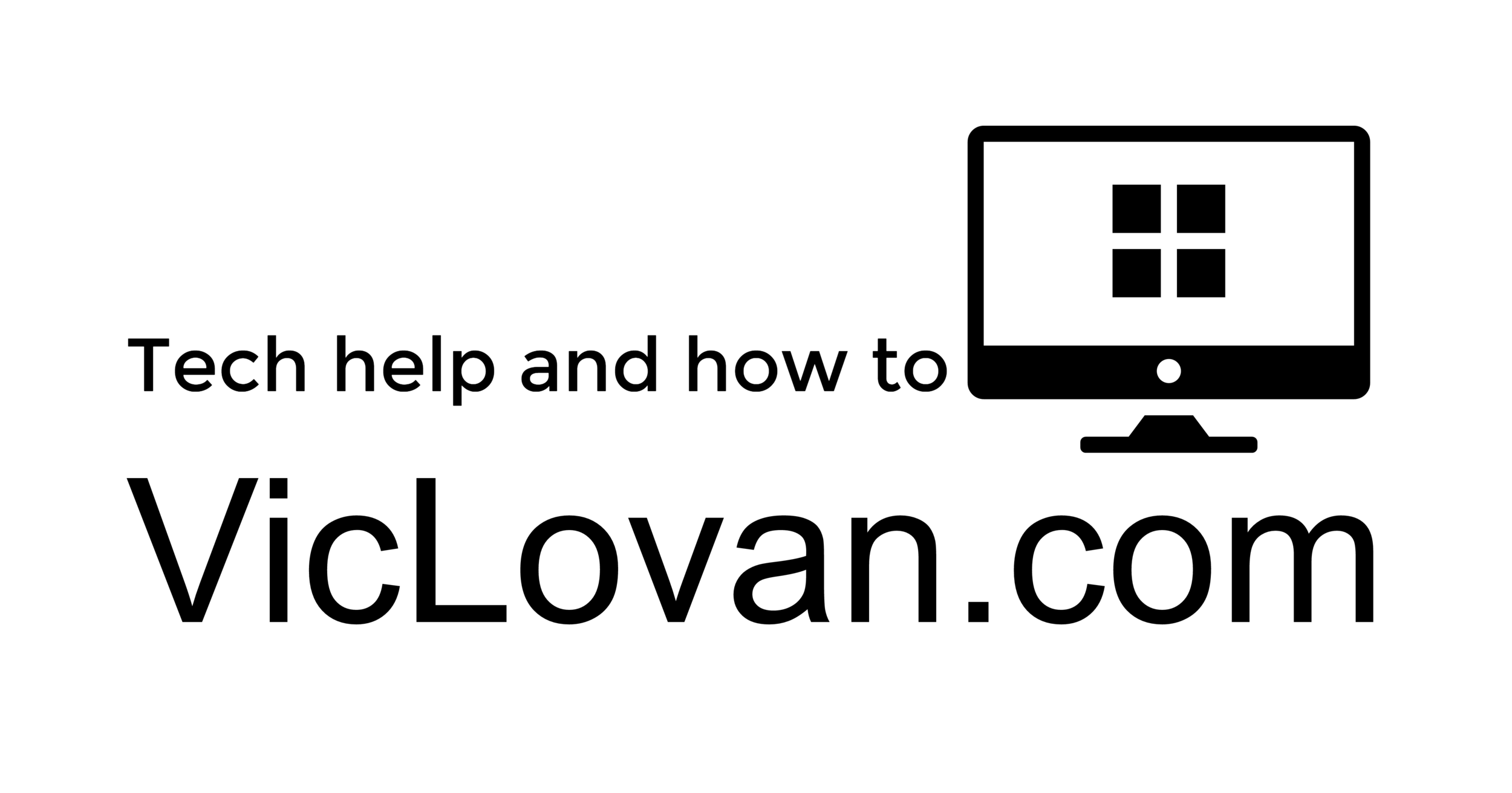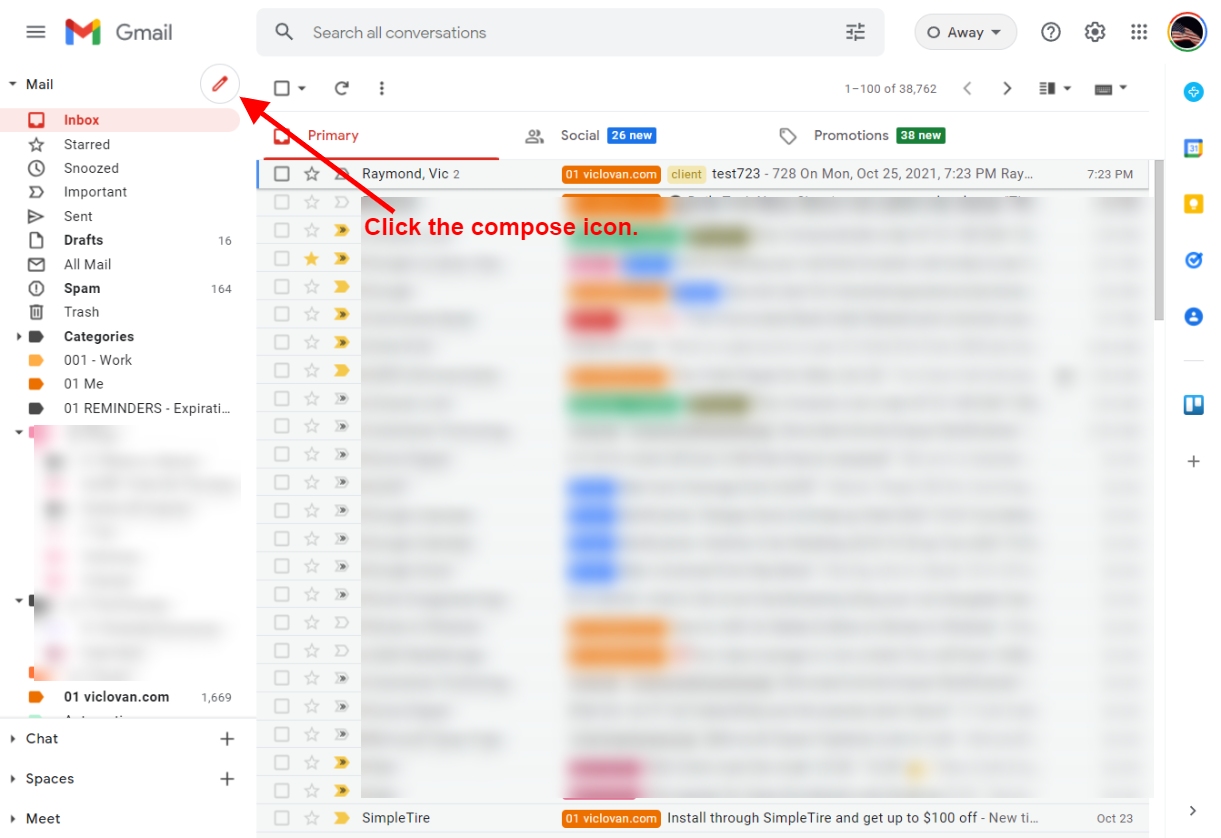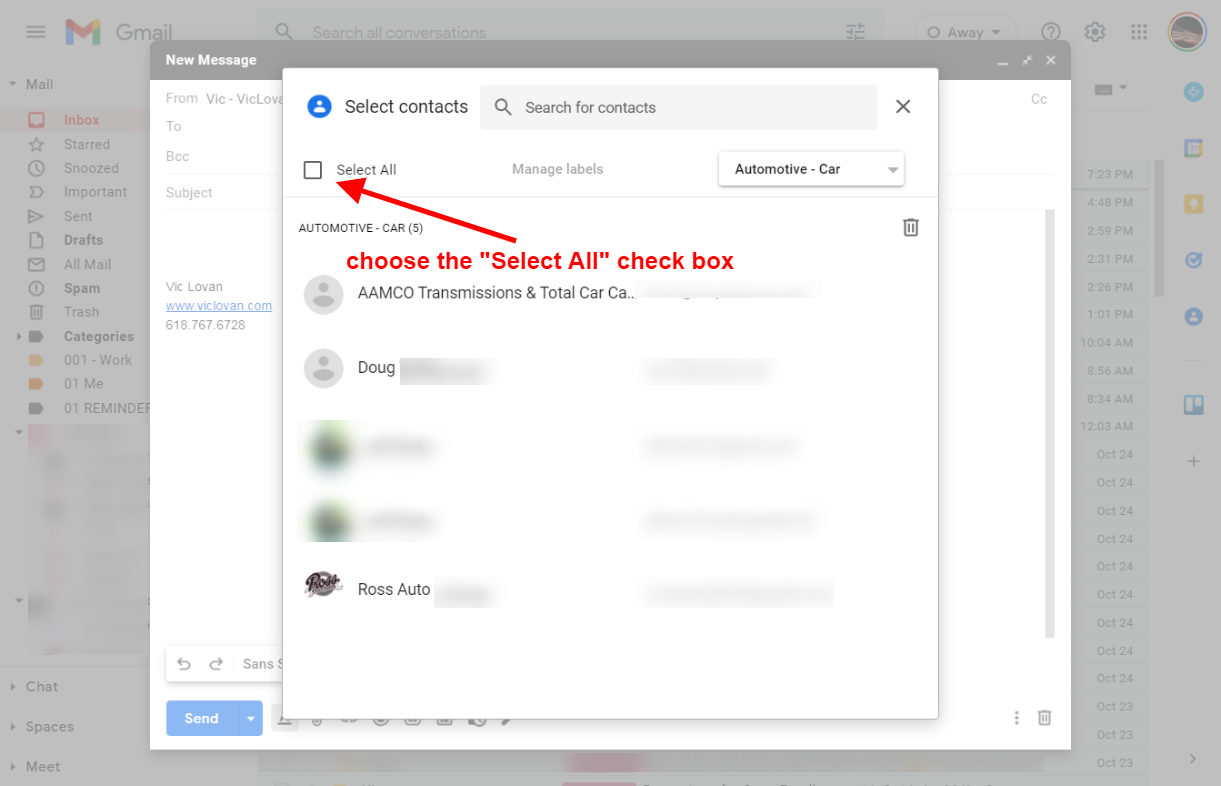Group email in Gmail
To send a group email in Gmail. There is a link to download a PDF of this info at the bottom of this page.
1. Click the compose icon.
2. Click "BCC"(Blind Carbon Copy for privacy) at the top right of the "New Message" window you have. You now should have the BCC line showing under the "To" line.
3. Click BCC on that new line, there will be a new box that shows "Select contacts".
4. On the right side there is a drop-down menu with "My contacts" and choose the group you would like to send to.
Choose your group(label in Google Contacts)
5. Once this is done, you will want to choose the "Select All" checkbox at the top left.
6. Choose INSERT at the bottom right and it will add all the contacts chosen.
7. You will now see the contacts you've chosen in the list. You can now click the "X" to remove any contacts you want. You can manually add more in that same line.
8. Now you can add your subject, email, and send it to your group!
If you would like to download a PDF version of this page, you’re welcome to at the link HERE.