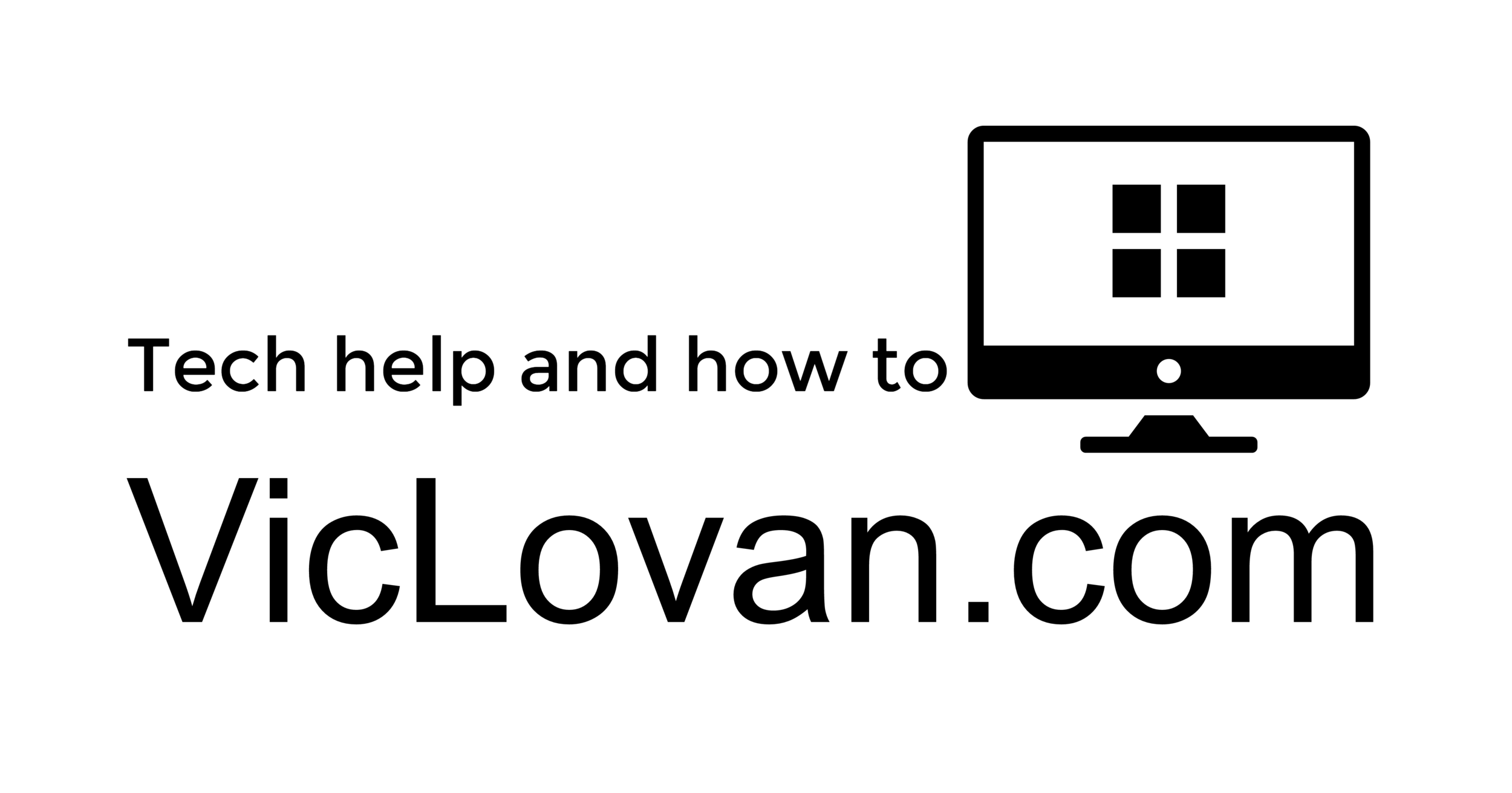How to create a Windows 10 Local Account during a clean install
update - This is the way to go!*
I found a workaround for installing Windows 10 with a Local Account during a clean install. Doing an upgrade, or in place install, will keep the same account type if you are moving from Windows 7 or higher update. I understand why Microsoft would want to have you create or use an account that logs in on your computer, but there are also lots of reasons not to.
It is actually pretty simple, but not as quick as it has been in the past. When you are to the point where Windows 10 is asking you to “Sign in with Microsoft” it gives you an option to use your phone number. Put a phone number in, I used the St. Louis time and temp line, 314-321-2222. I don’t think it will let you put the dashes in.
Once you get to the “Confirm your phone number” page, you will see the “Limited Experience” and that’s the link you want for the Local Account.*
Once you click the Limited Experience link, you get to create the local account. The setup still tries to get you to try to do the Microsoft account, but you don’t have to.
The pictures are not that great as I was taking pictures of a glossy monitor, and I didn’t fix the angles much, but you will see what I’ve done.
*Another tip I just got after posting this page was from the TWiT.tv chatroom member FriendlyManitoba, to take the computer you’re doing the install, offline. That makes sense! If the computer isn’t able to go online to check in with Microsoft, then it shouldn’t be offering up a sign in that would require the Internet to get done. Well done!
*Once you get to the “Confirm your phone number” page, you will see the “Limited Experience” and that’s the link you want for the Local Account.
I never use a password during the setup - install process because there will usually be multiple reboots for installing updates, software programs - apps, and new devices.
====