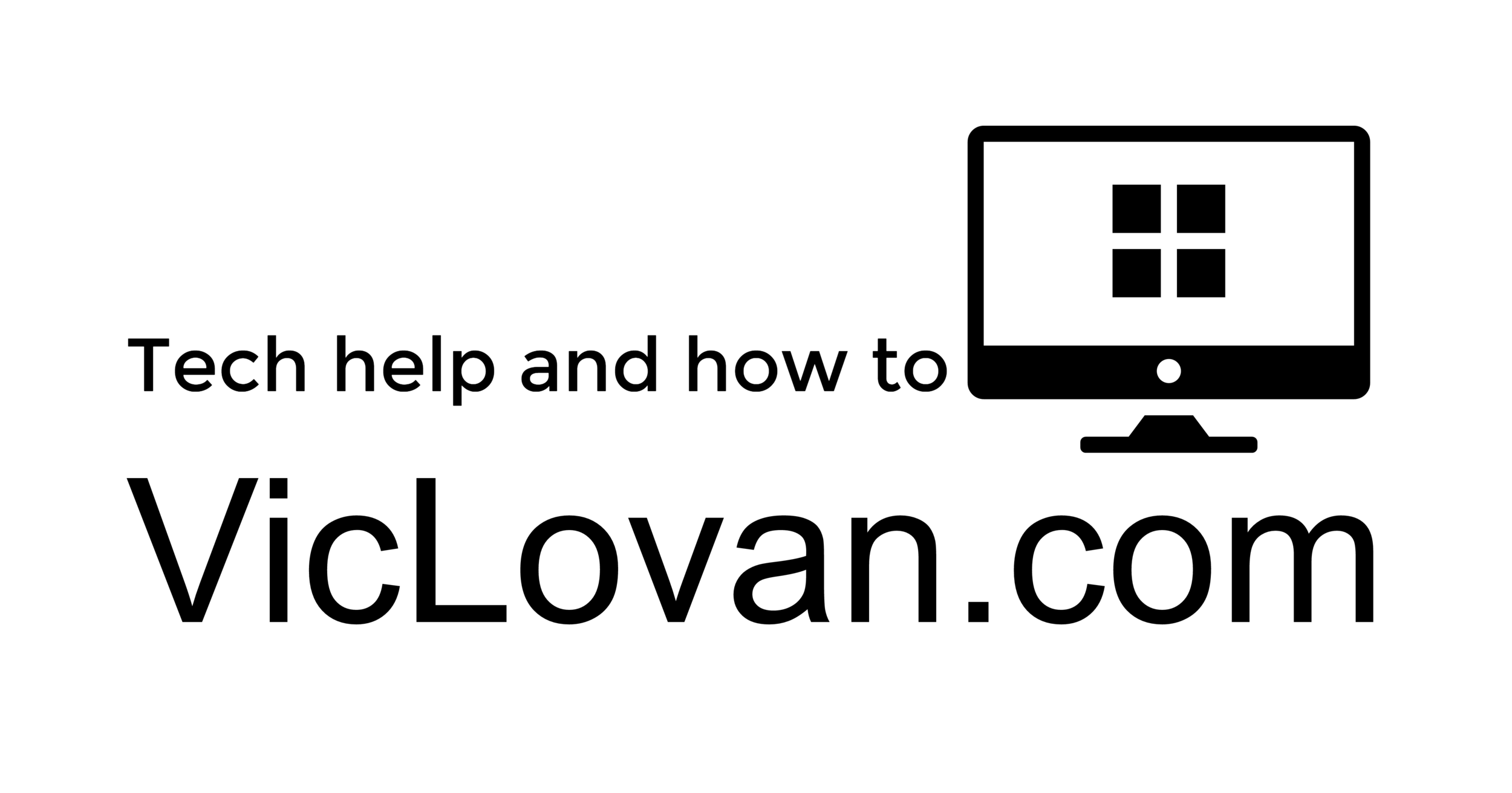Attachments not working with Yahoo! Mail
If the attachments will not work using Yahoo mail, it is probably because their new system for attachments has stopped working. Do not get too upset, you are not alone, this seems to happen often. You may see an error box pop open at some time that says the "BrowserPlusCore has encountered a problem and needs to close", or something similar. The instructions below should get it restarted without having to reboot the computer, which may be the easiest, but slower method if you have a lot of files open that will have to be saved first.
On the left side of your keyboard press the following key combination at the same time. I usually press and hold Ctrl + Shift and then just tap the Esc key.
Ctrl + Shift + Esc
This will open the Windows Task Manager. Click on the Processes tab if it is not already selected. You will find it easiest to sort the list by clicking on the Image Name header at the top of that column. Look for the following two items. The one to try first is the BrowserPlusCore.exe. If it is listed, RIGHT click on it and choose "Open File Location" and then "End Process Tree". Then go to the folder that opened, and click the file to open it.
BrowserPlusCore.exe
BrowserPlusService.exe
If the file was not listed in the list, you will have to browse to it. These files are in folders that are hidden. You can search for the files and wait for Windows search, or you can just "un-hide" them. You will have to go to the Control Panel, click "Folder Options", "View", under "Hidden files and folders", "Show hidden files, folders, and drives". Then click OK. Now you can just browse to the files. These are located in the following folder where UserName is your user name. These settings apply to Windows 7 and Vista. If you are using Windows XP, then "Users" would be replaced by "Documents and Settings"
C:UsersUserNameAppDataLocalYahoo!BrowserPlus2.5.1
For example if your Windows user name is "Becky" it would be the following.
C:UsersBeckyAppDataLocalYahoo!BrowserPlus2.5.1
The file should then show up again in the Task Manager list. Try to attach a file again. If that did not do the trick, you may have to restart the BrowserPlusService.exe with the same procedure you did before.
Again, if all this did not work, reboot the computer. If that still does not do it and you are fed up with Yahoo! Mail, as I like to point out, you can always make move to the superior, IMHO, Gmail.